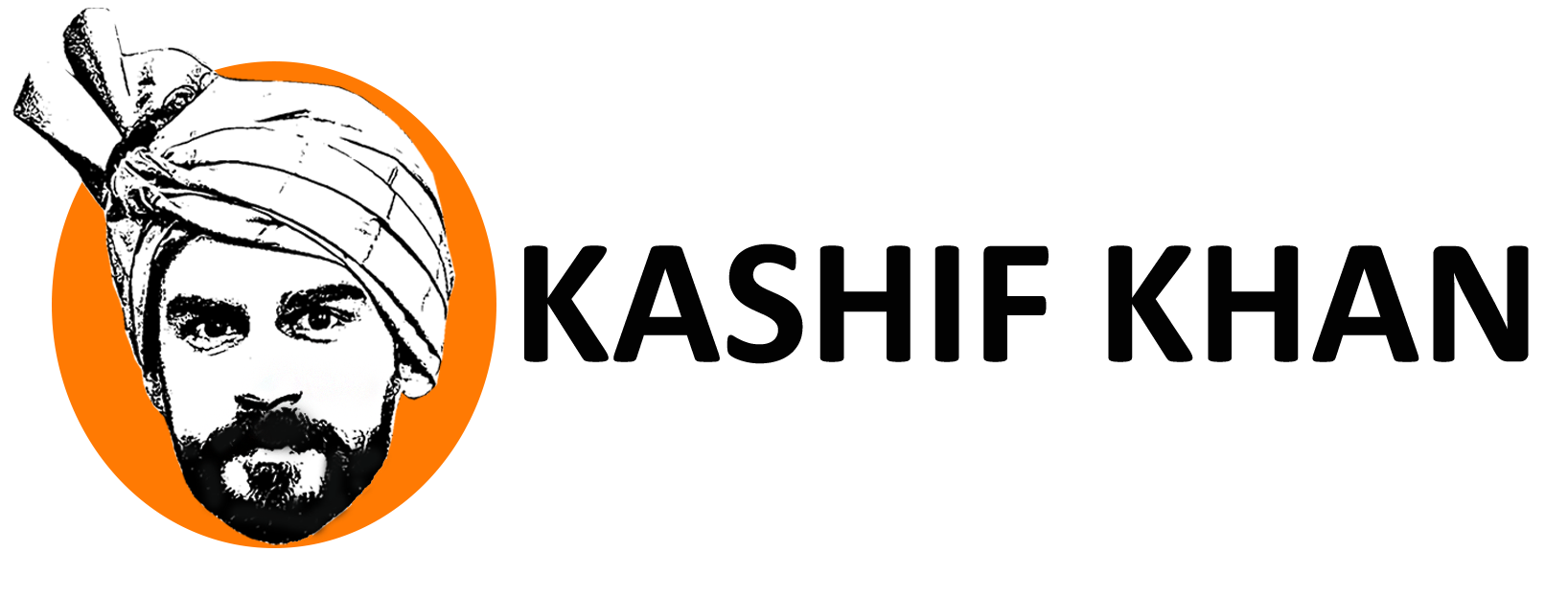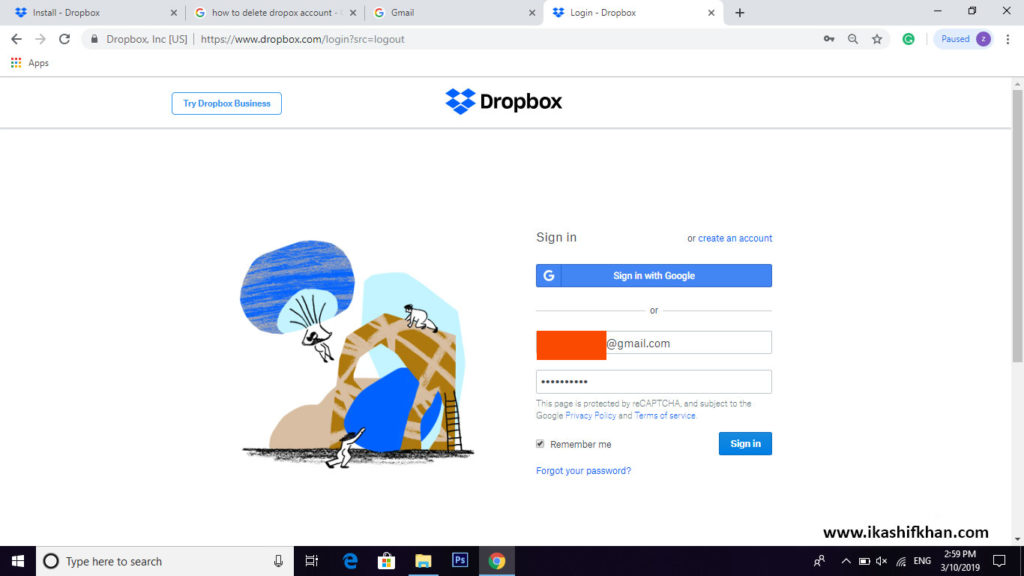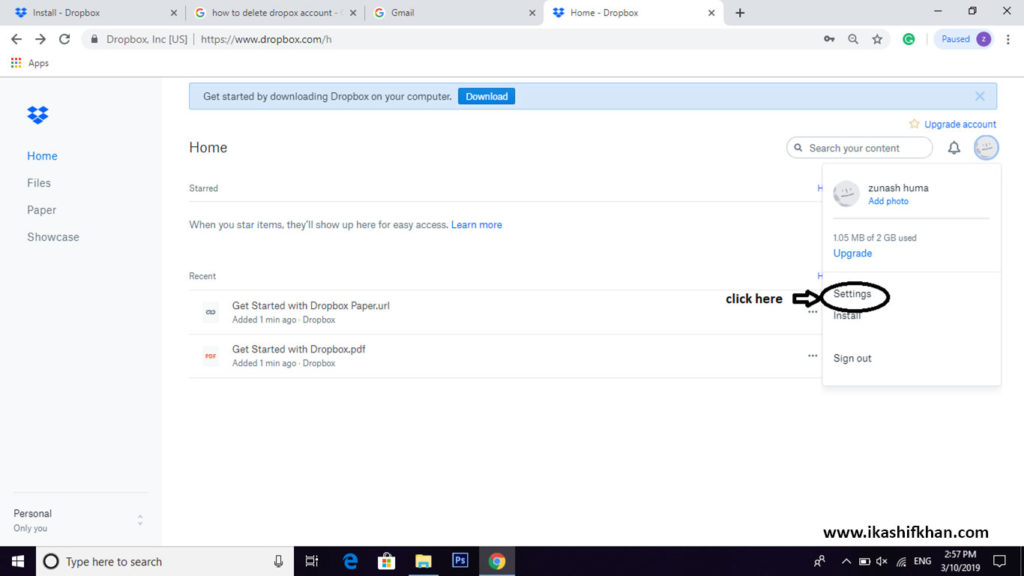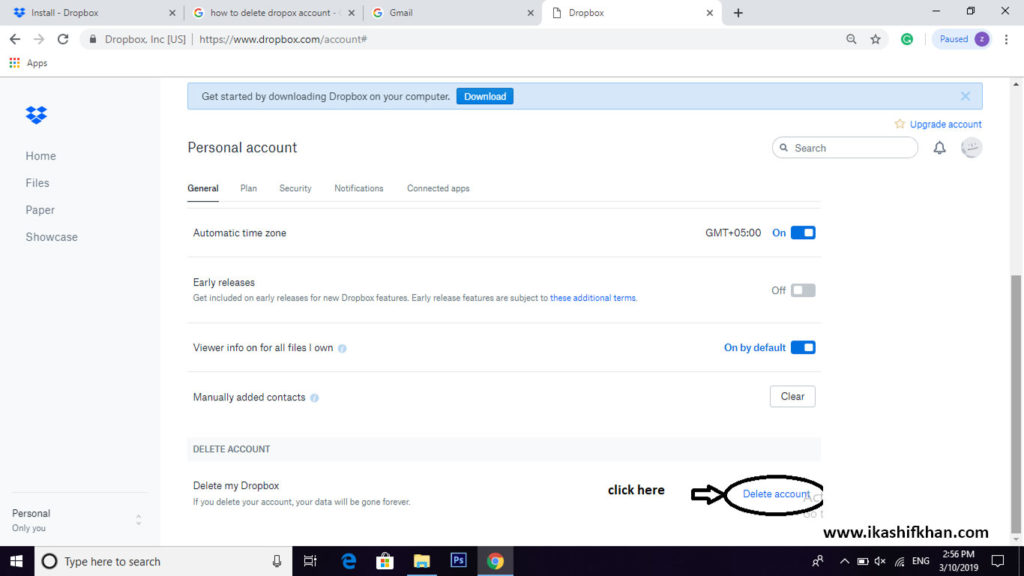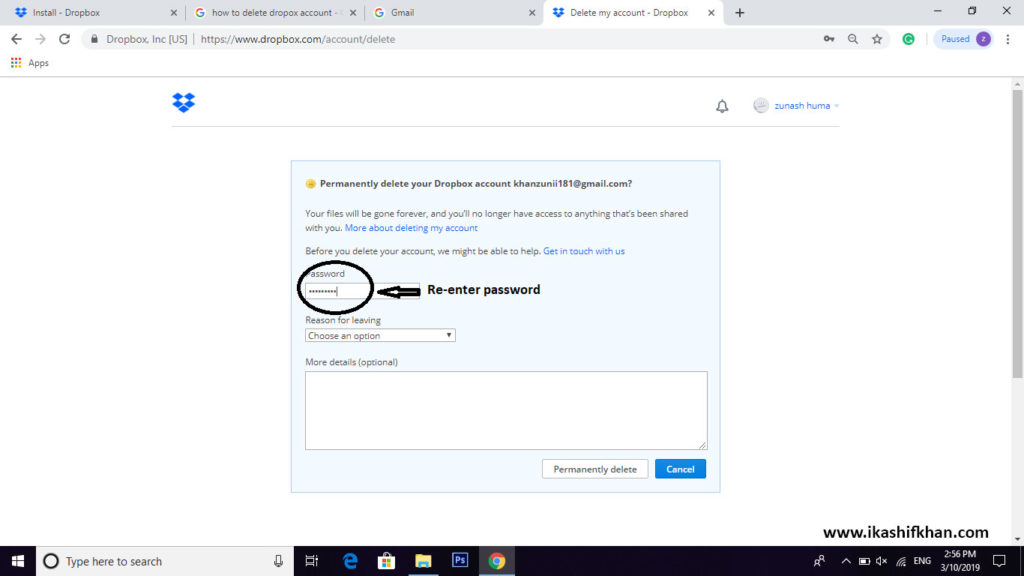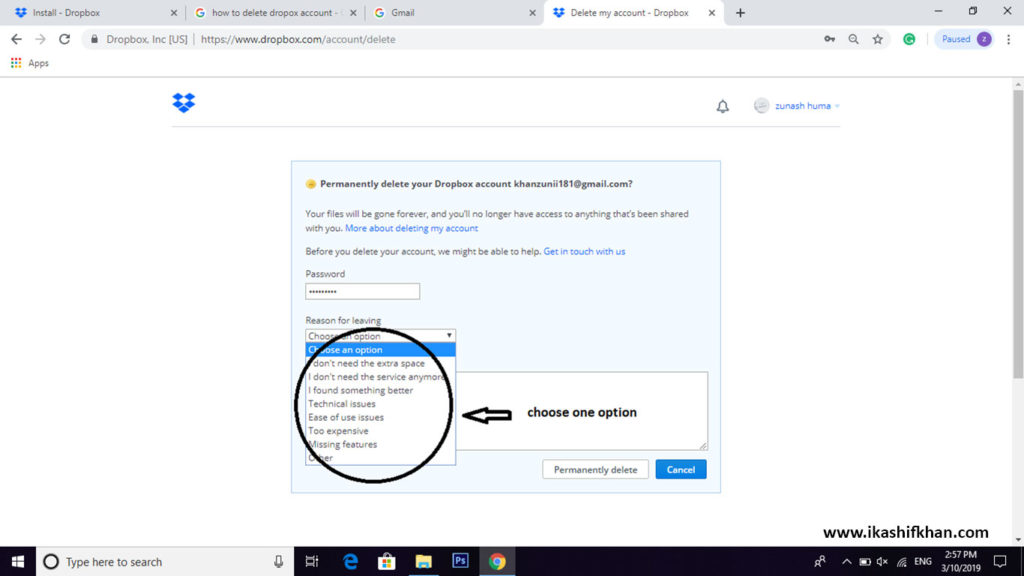In 2007 Dropbox was invented by MIT students which are now handled by the American company Dropbox, Inc., headquartered in San Francisco. It is the file hosting service which offers cloud storage, file synchronization, personal cloud, and client software. Dropbox is considered one of the valuable sites which have a warm startup around the globe.
Deleting an account means you are going to delete all the data stored in your account permanently. Deletion of Dropbox account means all your systems and phones will stop syncing which are connected to your Dropbox account. All files from the dropbox server will be deleted and also you will not be able to edit your shared folder.
Apart from that entire if you are having any problem due to your account and you want to delete that account then we will help you to how to delete a Dropbox account. Here is the stepwise discussion for deleting a dropbox account permanently.
Deleting a Dropbox Account
Deletion of a Dropbox account means your all devices linked to the dropbox will be unlinked all your data on dropbox.com will be deleted permanently. Following functions will be performed while deleting a dropbox account.
- All those devices connected to your Dropbox accounts such as computers mobiles or tablets will stop syncing.
- Through dropbox.com you will not be able to access your account.
- Shared folder files will not be further edited.
- All your Dropbox files will be there in the Dropbox folder in your PC.
- Folder members can access to the files shared in the share folder of Dropbox and they will be still available after the deletion of your account.
- All your files will be permanently deleted from the Dropbox server.
Step 01:
For the deletion of the dropbox account sign in to your account in the web browser.
Step 02:
Click the grey circle on the top right corner of the dropbox home page after you get sign in to the dropbox.
Step 03:
A drop down menu will appear. There will be many options in that menu but you have to click on the setting. And open the setting of your Dropbox account.
Step 04:
In the general setting of your account scroll down the page and you will have the option “delete my account” at the end of the page. Click on that option
Step 05:
Another page will be opened which will request you to re-enter your account password and also give the reason that why you want to delete your Dropbox account in the reason given there in the bar.
Step 06:
After giving every justification at the end you have the option of “permanently delete”. Click on that option and you will successfully delete your Dropbox account.
What happens when you close Dropbox account?
Closing your account choice end someone computer systems or cell devices up to expectation hold been connected including Dropbox after end syncing.
Deleting your account intention depart someone earlier synced files untouched among the Dropbox folder over your computer, but you won’t be in a position to assemble any new archives to you Dropbox and restore any documents eliminated beside it.
Moreover, you won’t remain in a position to get admission to your account on the Dropbox website nor wish you remain approved to accomplish documents in shared folders. The documents among folders so much you’ve shared with others also desire no longer is eliminated below last your account.