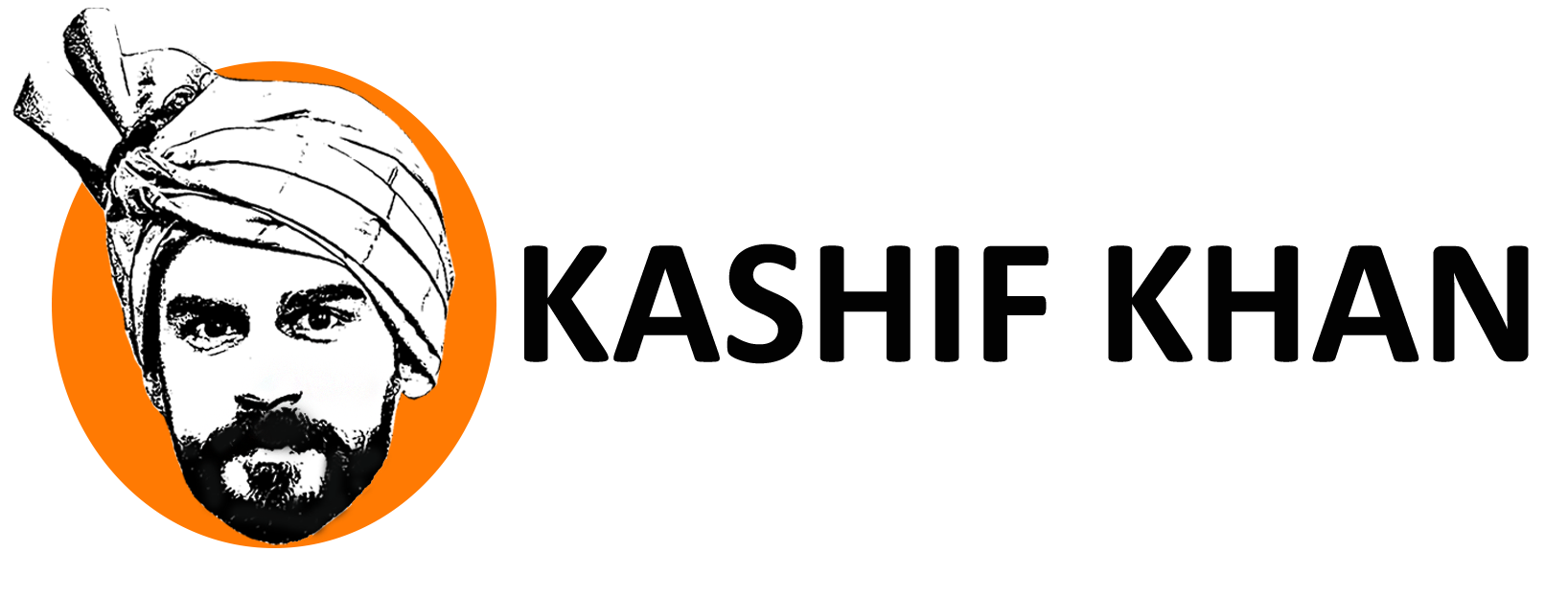You can create different Facebook pages of different purposes. If you have a Facebook page which is of no use to you and you want to delete that page permanently then you must have to be the admin of that particular page. Apart from this here we will discuss in this article that how to delete Facebook page or How do I delete my page
For the permanent deletion of your Facebook page then you should follow the following steps:
Step 01: First of all you have to login to your Facebook ID because from the outside of your ID will are not able to delete your Facebook page. On the home page of the Facebook at the top right corner of the page there is a down arrow “⮟”.
Step 02: Chick on that arrow and the account menu will appear. In those options you have an option of “your pages”. Under this option click on the page you want to delete.
Step 03: That particular page will be opened. Then click on the setting which is on the top right corner of your page.
Step 04: Under the heading of the general setting scroll to the bottom of the page and click on the option of “remove page”.
Step 05: After clicking remove page you will finally get the option of delete your page. Click on delete and your Facebook page will be deleted permanently.