Like most the other sites the Google account also has the option of deleting the history. You can delete that entire thing from the history of your Google account which you don’t want to be a part of your account.
This article will guide that how to delete your Google account history. There is a stepwise procedure for deleting history of Google account.
Step 01:
After singing in your Google account click on the 3 dots on the top right corner of the home page. Make sure that you have first sign in to the account because without signing in you will not be able to delete your account history. After an opening of the bar menu click on the “Delete Activity by”.
Step 02:
As the setting page will be opened then scroll down and click on the “manage your data and personalization”.
Step 03:
In the data and personalization click on the web and app activity and a new page will be there in front of you.
Step 04:
There inactivity control you will have the option of manage activity. Click on the option
Step 05:
Here you will have the option of delete by which is sort according to the day. Select the day which search you wants to remove.
Step 06:
After selecting the day finally you will get the option of delete. Click on delete option and that particular history will be deleted which you have chosen.
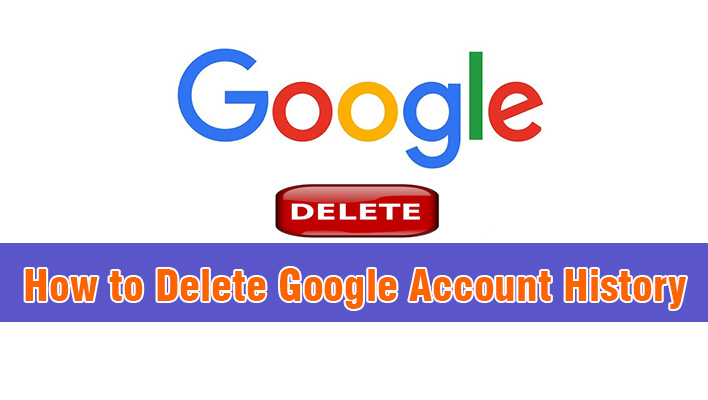

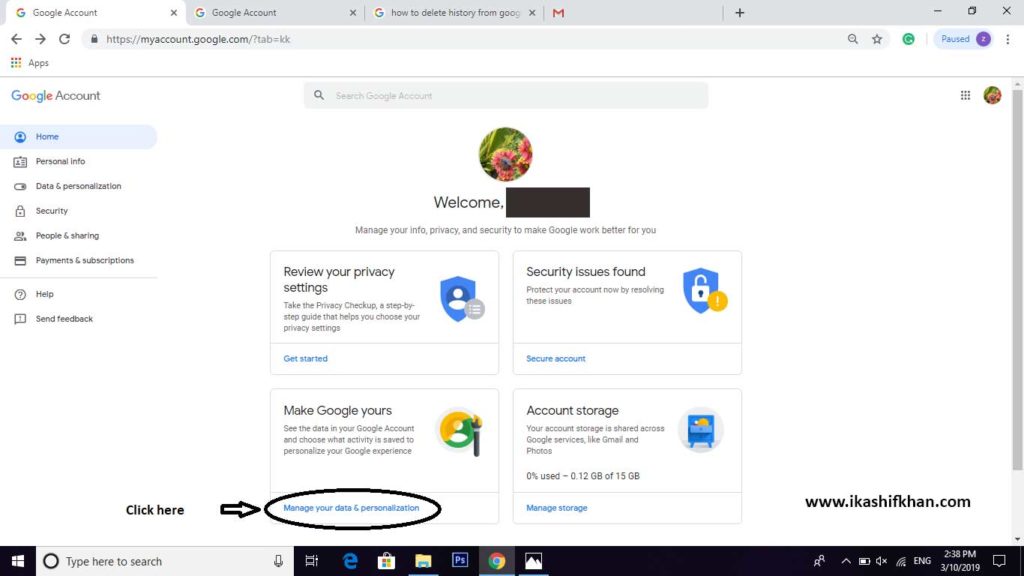

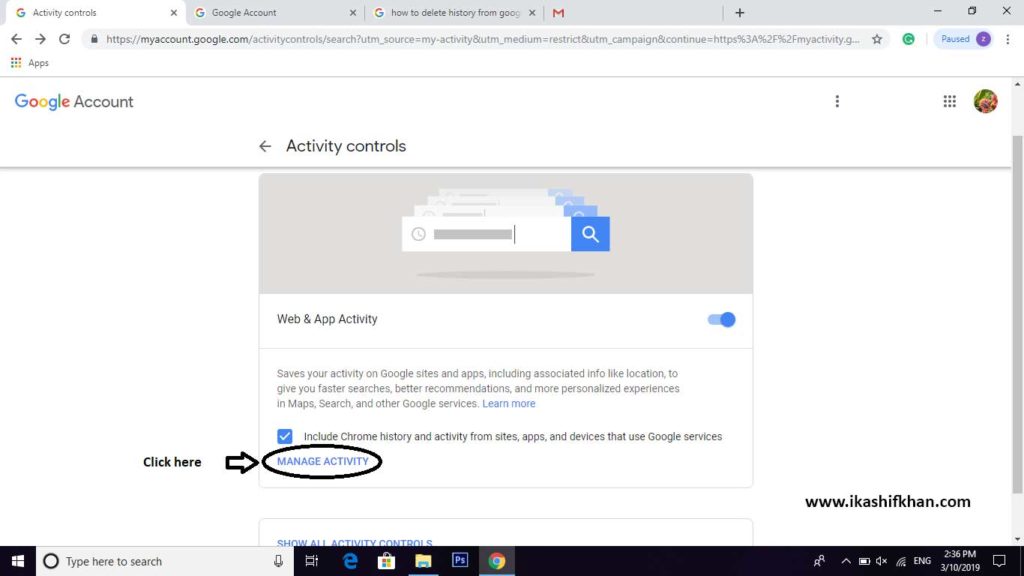
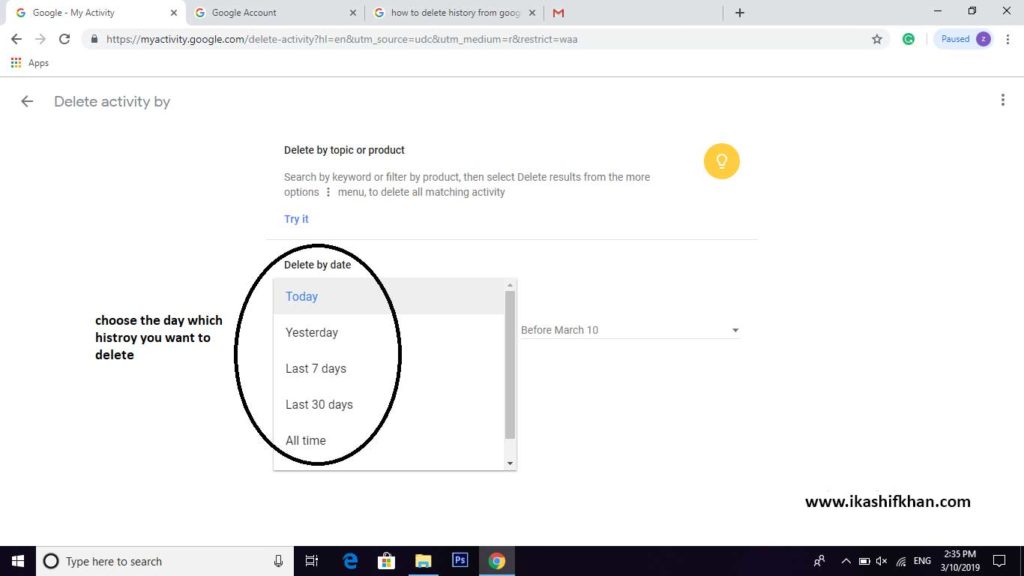

Leave a Reply